Settings
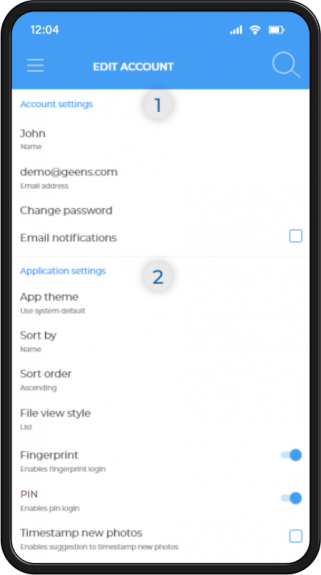
In the Settings area, you can set all parameters of your Geens. Depending on your role in the team you will have different permissions here.
The Settings screen is divided into two 2 main areas:
- Account settings
- Application settings
Account settings
Change some of your basic profile settings, like your email address, nickname or password. You also have the option to turn on email notifications.
Application settings
The app theme can be changed from Light (Default) mode to Dark mode for a more comfortable viewing experience according to your preference.
Make adjustments to your file sorting system and display style in Sort by, Sort order and File view style. You can sort your files by: name, size, date when modified, date when created and file type. Also set your sorting order between ascending and descending.
Enable or disable fingerprint and PIN code login in the application settings. By enabling one of these options you will access your files stored on Geens faster and easier.
If you want the app to automatically timestamp new photos immediately after they are taken with the Geens camera, you have to check the box in application settings. You can also select the option for Geens to create a shortcut to the Geens camera on your device for easy access.
To learn more about the Geens camera functionalities click here.
You can always delete your account from the app, if you do not use it anymore, by clicking ‘Remove this account from application’.
Set up a default local storage location for backup and download data.
This option can be altered during each action to choose a different location.
| See it in action! |
|---|