Main Overview
Log in
When connecting to the Geens app you start with the login screen.
Type your Geenode username, usually your email address or Geens#ID, and the password. Press "Enter" or click on “Sign in”. You also have an option to log in via PIN code or fingerprint. You will now open your personal Geens space.
Main screen
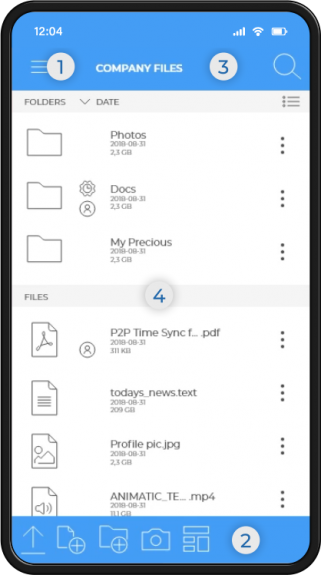
The Geens main screen is divided into 4 main areas. To have a good understanding of the working of your Geens platform these are explained first.
1. Top-side menu
This area allows you to switch between storage areas, Geens functions and settings.
2. Toolbar
This area contains action tools like upload, download, share, timestamp and many more.
3. Geens header
In the header you can find the encrypted search button that helps you navigate around your files and folders. You can also switch between view options and your linked accounts.
4. Content area
The main part of the screen is reserved for the content linked to the selection you have made in the Side menu.
The view depends on your selected viewing option via the icons on the top right of the main application screen; Block or List.
When you click the "More Options" icon after selecting a file, all registered activities on that file/folder are shown in the new visible area.
| See it in action! |
|---|