Sign in and get started
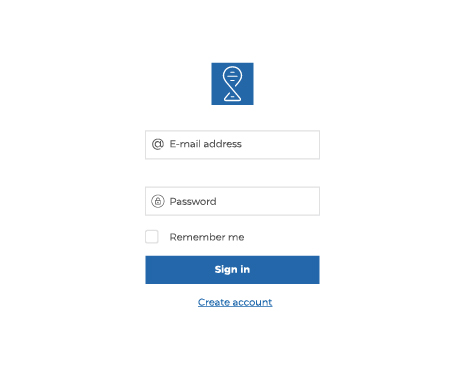
Log in to your account
Browser:
Visit geens.com and log in with your purchased account details.
Android:
Get the Geens App from Google Play and log in with your purchased account details.
Desktop:
Download desktop app and install it on your device. Log in with your purchased account details.
Your business account
Geens for business is a collection of people, data, trusted partners, and tools in one place.
The best way to get familiar with Geens For Business is to upload or create files and start exploring.
Company Files - a place where files and data can be accessed by everyone in the Team.
Personal Files - a place for your personal files within the company environment. Work and prepare your files, move to Company Files for sharing with the team.
Link and switch between multiple accounts
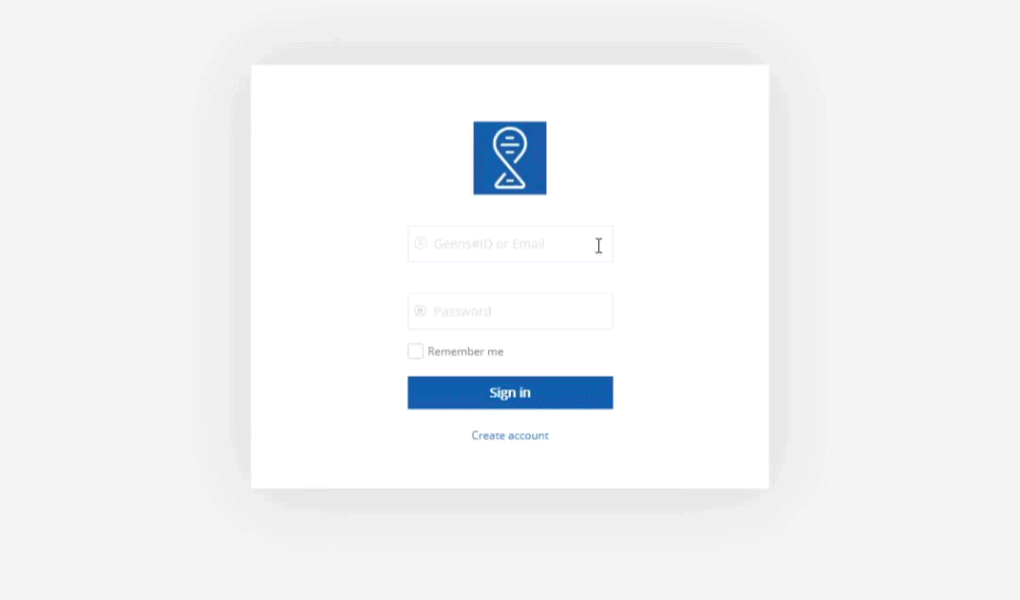
When logged to Geens, at the bottom of the navigation menu you will find an account drawer, the place where you add or switch between multiple Geens accounts.
Linking your personal and business accounts
To link a new Geens all you need to do is click on add new Geens user. Log in with the account you want to link or register a new one.
NOTE: You can link only one personal account, and multiple Business in one dashboard.
Switch between linked accounts
Click the name or your account at the bottom of the navigation menu. Pop up menu will display your linked accounts, choose one and click on it.
Due to high security standards - Password confirmation is required!
If you feel comfortable with your hardware environment, you can click remember me option. Geens will remember your password until logged out or browser session is over.
Repeat the process and continue switching between your accounts.
Set up your team
Setting up a team is easy with Geens for Business. Go to Navigation menu > Team. Click invite and then enter the email of the person you want to add to your team. Select permission and add a role type. Click invite.
Your newly invited member will be displayed in the team member list with the status pending.
Once the user accepts the invitation and creates a personal password, the status in the admin panel will be changed to activate.
Once activated by the team admin, user will be able to use full Geens for Business features that belongs to the team.
NOTE: invitation link will expire in 24 hours! Extra activation step by admin is required to keep high security standard and minimize accidental mistakes.
Adjust your team scale
If you purchased your membership with 5 users and you want to expand it you easily can do that by purchasing more users. Minimizing your team is also possible by canceling the user subscriptions.