Manage Data
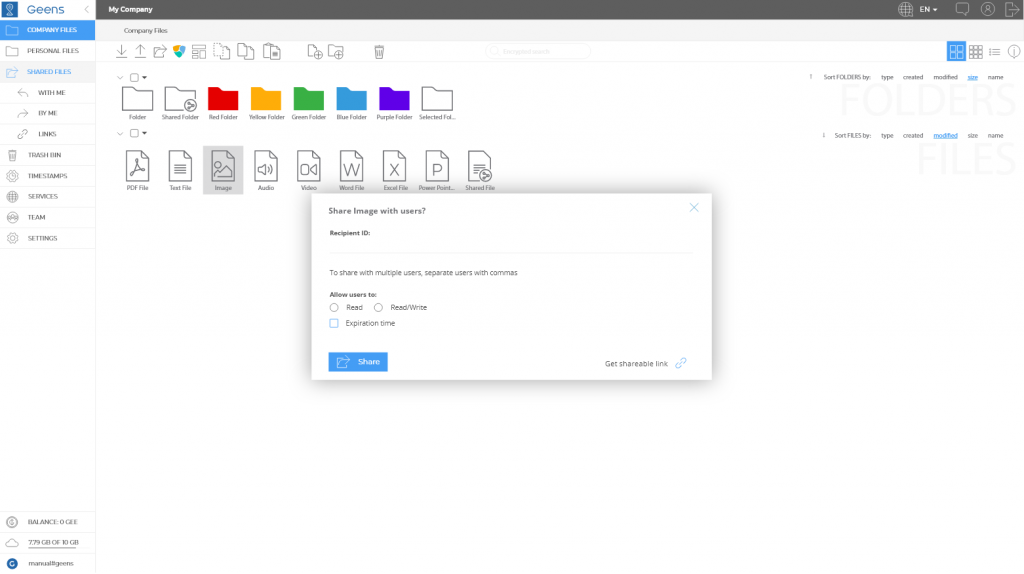
Share files and folders
To share items with Geens users, select any files or folders, then click the share icon in the toolbar or right click > share. In the pop-up window enter the recipients emails or nicknames separated by commas, set up your preferences for data permissions and expiration time. Click “share” and your files will be shared securely.
NOTE: Follow your file activities in the log list. Learn more about Log list.
To create a shareable link or to share outside the Geens platform, select any files or folders, then click the share icon in the toolbar or right click > share. In the pop-up window select “Get shareable link’ and set up your preferences for data permissions, expiration time and password. Generate link and copy to share with others.
NOTE: Links can be modified and removed any time in the SHARING menu and Attributes window.
Folder color labeling
The color labels add new possibilities to organizing your folders. Color labels help the users to easier identify the purpose or content of the folder via visual recognition, e.g. red color stands for urgent documents, yellow for pending, green for finished, etc. Choose your color and add your purpose.
Folders in the Geens dashboard can be labeled with six colors: Default/White, Red, Yellow, Green, Blue and Purple.
Color label options are accessible with right-click > dropdown or in the data information tab details > attributes on the right dashboard side. With granted read/write permissions third parties will be able to change color labels. In details > log all those changes will be shown.
Folder color labels are encrypted, therefore visible only to trusted parties.
Short description for files and folders
Short descriptions for files and folders will help to distinguish the purpose or content of your data. It’s a time saver for work in teams and companies, which can eliminate unnecessary questions. Short descriptions are always visible when a file or folder is clicked on and placed directly under the file/folder name in the ‘details’ tab.
Only users with ‘read/write’ permissions can edit short descriptions. Detailed log keeps record of the edited short descriptions.
Short description is limited to 250 characters. Data description is encrypted, therefore visible only to trusted parties.